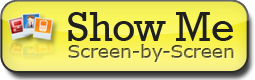BlackBerry: Setting up Exchange
You can set up a Hosted Exchange Email account on your BlackBerry®. However, before you set up your device, you must complete the following:
- Purchase a Hosted Exchange Email plan that includes BlackBerry support.
- Set up a BlackBerry Enterprise Server-compatible wireless plan through your wireless provider.
- Set up your Hosted Exchange Email account through the Hosted Exchange Control Center. For more information, see Getting Started With Microsoft Hosted Exchange Email.
After completing those steps, you need to complete the following:
Finding Your BlackBerry PIN
To set up Hosted Exchange Email on your BlackBerry, you need to locate your BlackBerry PIN.
This information uses BlackBerry OS 7.0.x or later. Earlier versions' menus may differ.
To Find Your BlackBerry Pin
Adding Your BlackBerry to Your Hosted Exchange Email
Now that you have your BlackBerry PIN, you can add your BlackBerry to your Hosted Exchange Email account.
To Add Your BlackBerry to Your Hosted Exchange Email account
- Log in to your Account Manager.
- Click Email.
- Above the Email Accounts list, click Microsoft Hosted Exchange.
- Next to the account you want to use, click Launch.
- Open the folder of the organization you want to use.
- Click the BlackBerry Devices folder, and then click Add Device.
- In the Add Mobile Device section, enter your BlackBerry Smartphone PIN.
- In the Assign To field, select the account you want to use with the BlackBerry, and then click OK.
We send the activation password to the email address you assigned to your BlackBerry. This password can take up to 24 hours to arrive. This is not your email account password.
WARNING: The password expires after 48 hours.
Setting Up Hosted Exchange Email on Your BlackBerry (Enterprise Activation)
You can now add your Hosted Exchange Email account to your BlackBerry.
This information uses Blackberry OS 7.0.x or later. Earlier versions' menus may differ.
To Set up Hosted Exchange Email on Your BlackBerry
- From your BlackBerry home page, select All, and then select Options.
- Select Device, and then select Advanced System Settings.
- Select Enterprise Activation.
- Enter your Hosted Exchange Email address and the activation code we sent you as the password.
- Click Menu, then click Activate.
Your BlackBerry fully activates within 15 minutes, unless you just created or updated a mailbox, in which case activation takes up to 24 hours.
If your BlackBerry device isn't syncing correctly with your hosted exchange email account, please see Troubleshooting BlackBerry Devices with Hosted Exchange.
NOTE: As a courtesy, we provide information about how to use certain third-party products, but we do not endorse or directly support third-party products and we are not responsible for the functions or reliability of such products. BlackBerry® is a registered trademark of Research In Motion Limited Corporation in the United States and/or other countries. All rights reserved.